The Service Operations Workspace is a comprehensive environment tailored for IT service management. However, for organisations that are more inclined towards customer service operations, versatile workspace like the CSM/FSM Configurable Workspace becomes essential and the need to create Change Requests from cases arise.
In this article, we will learn the process of migrating the Change Model page from the Service Operations Workspace (SOW) to the CSM/FSM Configurable Workspace. This migration will enable us to leverage the advanced features and configurability of the CSM/FSM environment, ultimately improving service delivery and operational efficiency.
Existing functionality
OOB Change model page in SOW
Below is how the out-of-box change model page looks in the Service Operations Workspace. It acts as an interceptor every time we attempt to create a new change request to help us select the type from the available list. https://instance.service-now.com/now/sow/create-change-request-page
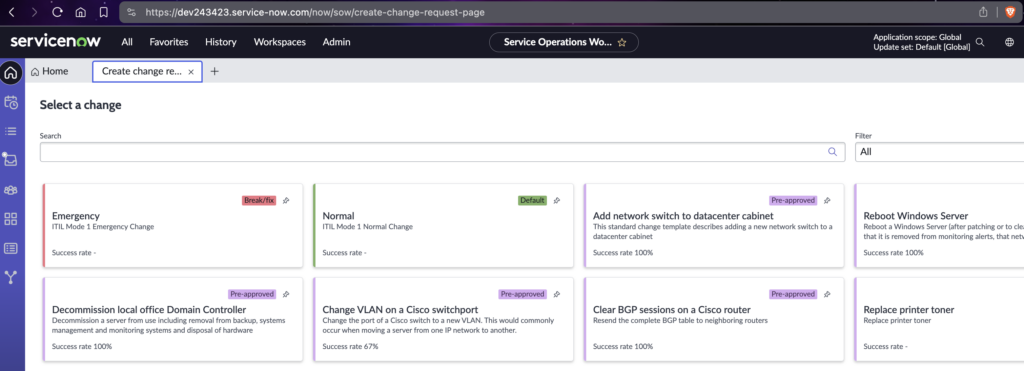
OOB Change creation in CSM workspace
As the CSM configurable workspace is primarily meant to deal with customer cases OOB, when we want to raise a change request, it simply opens a blank change request form without the fancy interceptor. And if we try to force open the ‘create-change-request-page’ URI, it simply shows a Page not found error. https://instance.service-now.com/now/cwf/agent/create-change-request-page
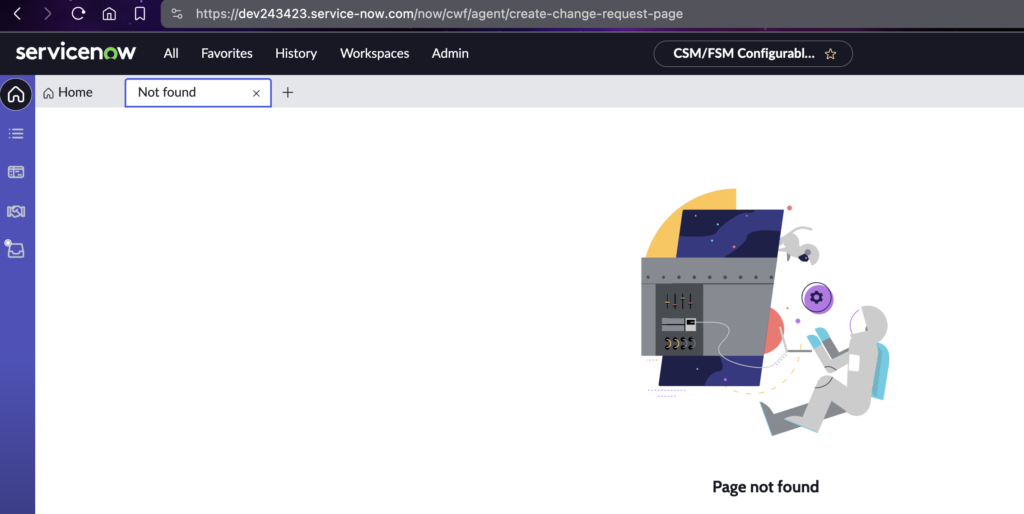
Configuration steps
Follow the steps listed below to make the ‘create-change-request-page’ available in the CSM workspace. Working with UI builder can become really overwhelming, the rule to follow here is – every configuration within ServiceNow is just a record in some table.
Duplicate the existing page
- Set the application scope to ‘CSM Configurable Workspace’.
- Navigate to UI builder.
- From the ‘Experiences’ list, look for and open the ‘Service Operations Workspace’ record. https://instance.service-now.com/now/builder/ui/experience/aa881cad73c4301045216238edf6a716

- Under the ‘Pages and variants’ list, look for and open the ‘Create Change Request Page’ record. Notice that the page is read-only.
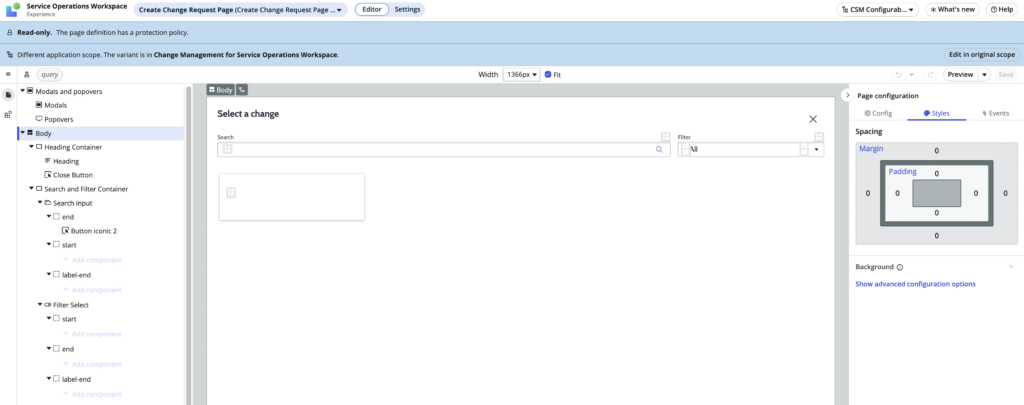
- Use the hamburger menu present at the top left corner to create a duplicate of this OOB page.
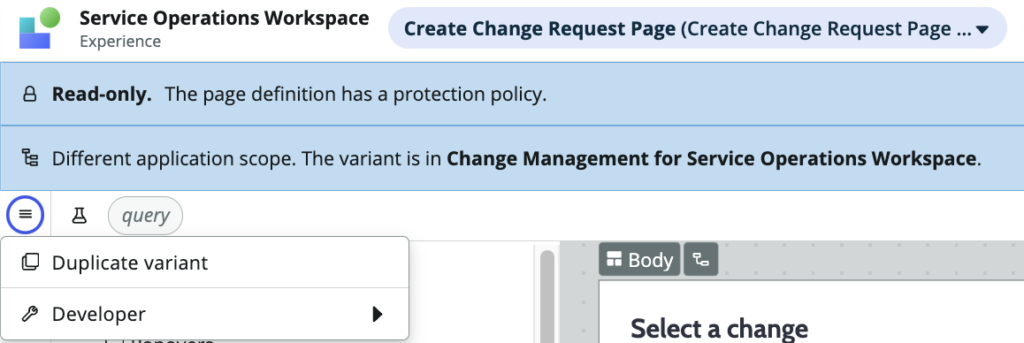
- Give the page variant a desired name and create it.
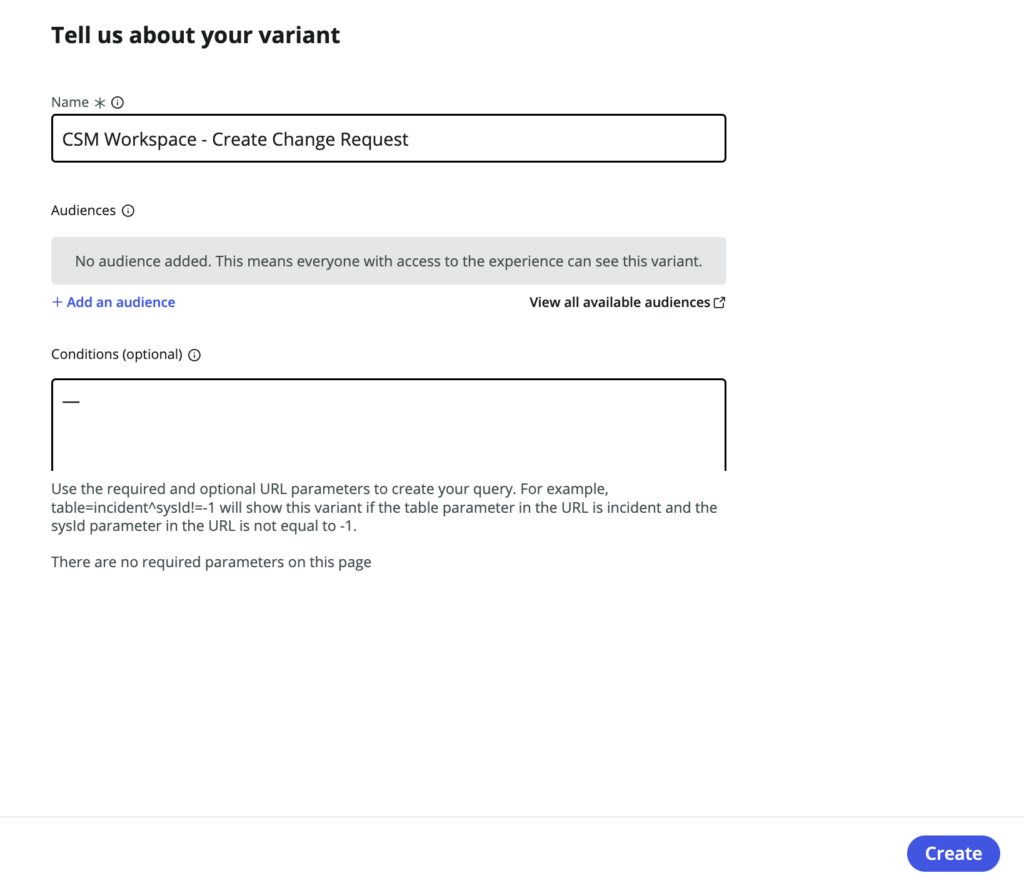
- The new variant will be ready in a few seconds and open up on your screen. Notice that the page is now editable. Keep this tab open, we will have to come back to it.
- OOB, when we duplicate a variant it gets duplicated within the same experience, in this case, the new variant got created inside the Service Operations Workspace.

- Now that we have the variant available, it’s just a matter of moving and linking it to the CSM/FSM Workspace experience.
- From the native UI, navigate to the ‘sys_ux_screen_type’ table and open the new record form. Fill in the desired name and save the record.

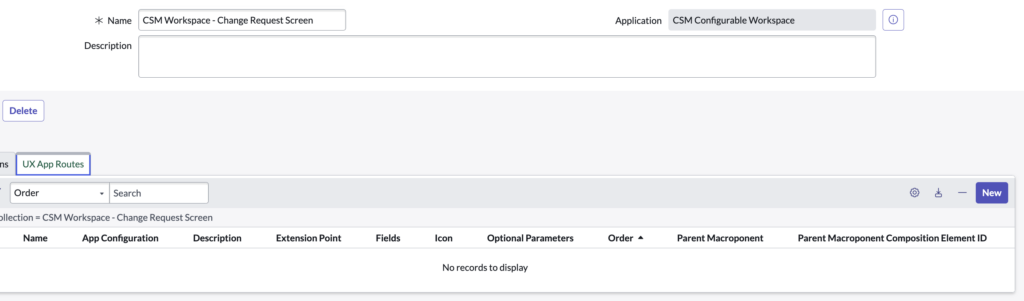
- From the related list ‘UX App Route’, create a new record with these values filled in and Submit.
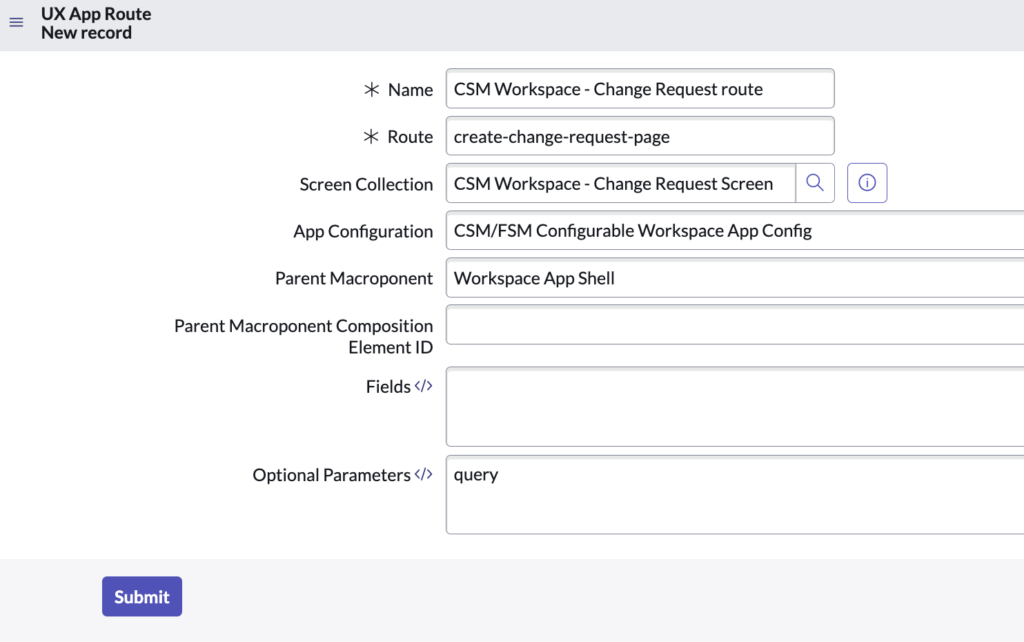
- Go back to the UI builder tab from Step 7. From the hamburger menu at the top left, under ‘Developer’ click on ‘Open variant record’.
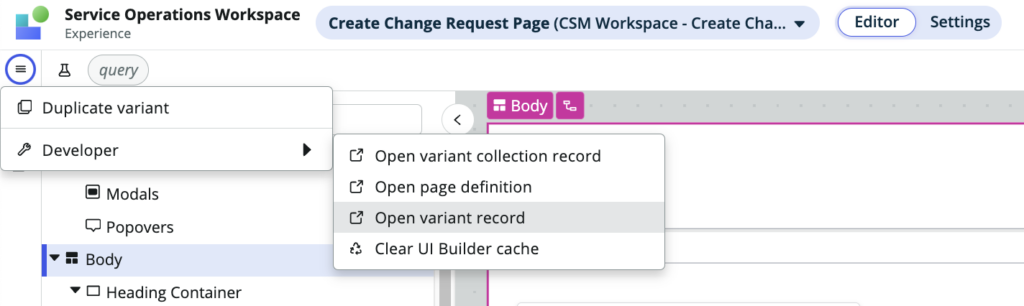
- A record from the table ‘sys_ux_screen’ will open up. On this form we have to modify two values – ‘Screen Collection’ and ‘App Configuration’.
- In the ‘Screen Collection’ field, select the screen record that we created in Step 10. Do not save the record yet.
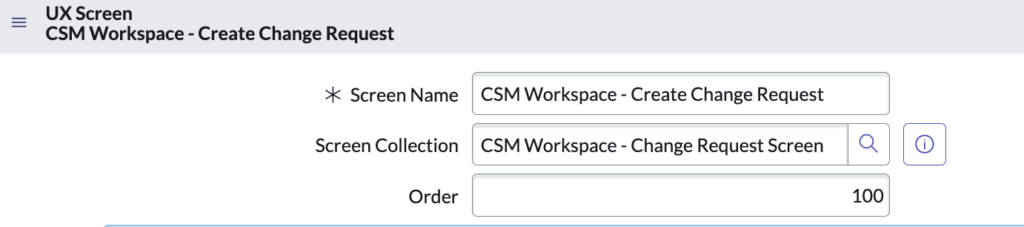
- Scroll all the way to the bottom of the record, and in the ‘App Configuration’ field, select ‘CSM/FSM Configurable Workspace App Config’. Save the record.

- Clean the cache with ‘cache.do’.
Verify the configuration
If all the 16 steps have been followed accurately, the ‘create-change-request-page’ will successfully render in the CSM/FSM workspace.
https://instance.service-now.com/now/cwf/agent/create-change-request-page
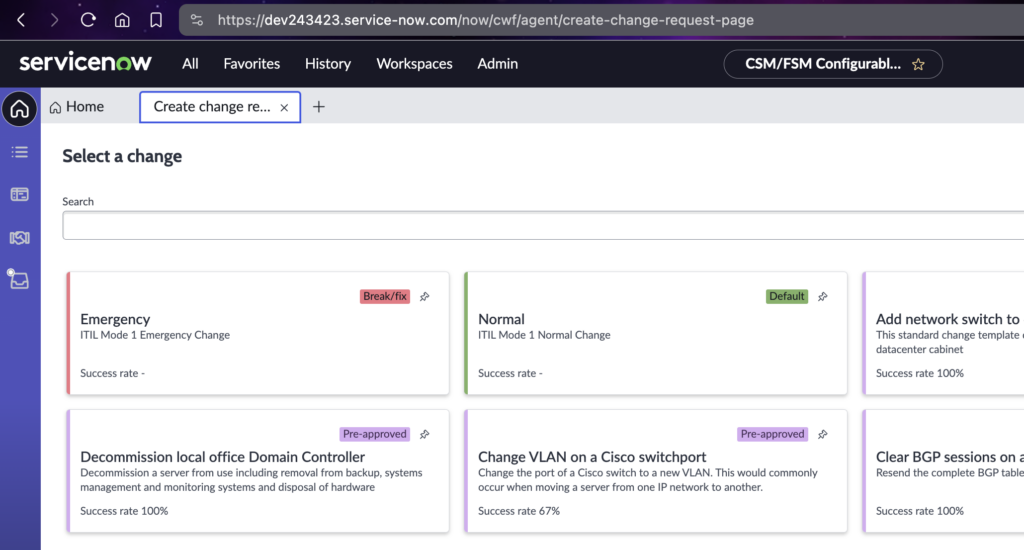
If the page is still not visible, backtrack on the mentioned steps and verify whether all of them were executed correctly, else we can always start from the scratch.
Next steps
The page URI can now be linked to UI actions (declarative actions) to trigger change request creation from various sections of the workspace.
Thank you very much. I was of opinion that it requires a customization.